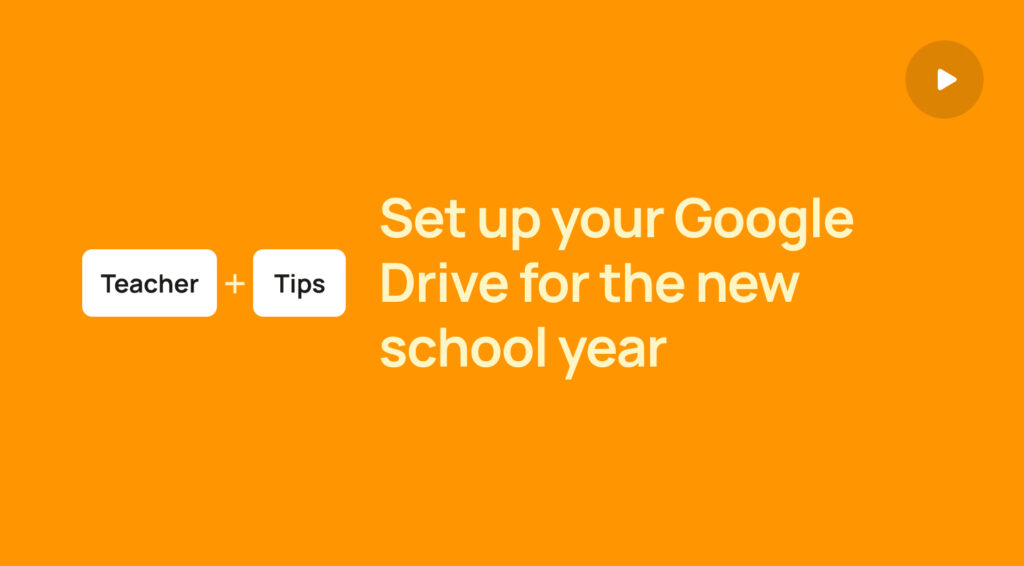Adjusting your Google Classroom Settings
Overwhelmed by email notifications from Google Classroom? Stephanie from Archangel Education reveals essential settings tweaks for a smoother teaching experience.
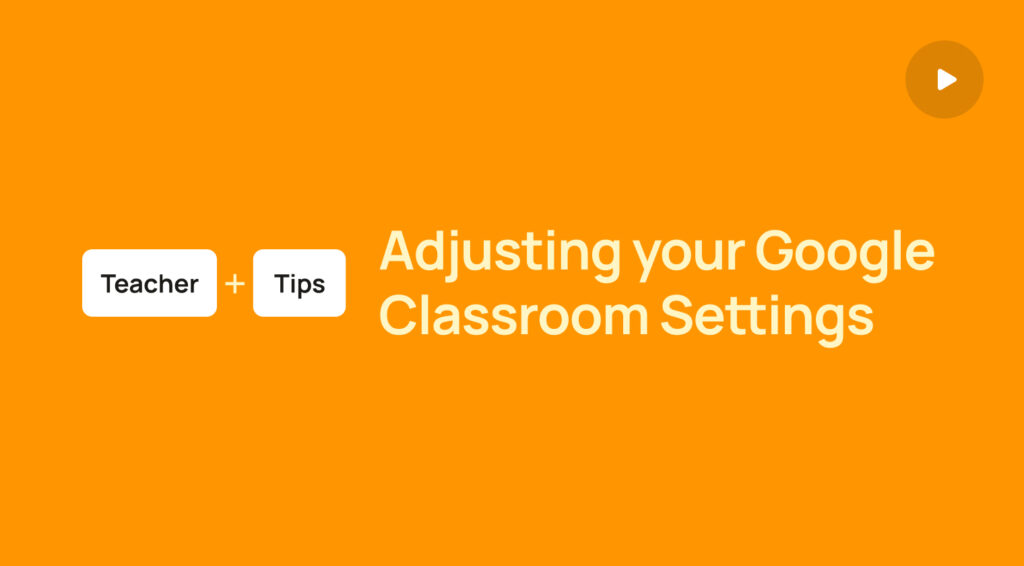
Navigating Google Classroom Settings Like a Pro!
In today’s fast-paced digital teaching realm, tools like Google Classroom have become quintessential. But, like every other tool, to maximize its potential, you need to know the nooks and crannies.
Did you ever feel overwhelmed by the continuous email notifications every time a student submits an assignment? Imagine the influx when you have multiple classes! Stephanie sheds light on this very aspect. By simply navigating to the ‘settings’ section from the home page, you can dictate what kind of emails you wish to receive or turn them off entirely.
Classroom Specific Settings
A noteworthy feature that Stephanie points out is the distinction between global settings and individual classroom settings. Once inside a particular classroom, the settings tab caters to that specific classroom’s customization. Handy, right?
Stream and Classwork Control
Every teacher knows the struggle of a cluttered stream. With students posting and commenting, things can quickly get chaotic. Google Classroom allows you to modify who can post or comment, ensuring that the discussions remain relevant and within boundaries. Furthermore, to avoid the clutter, there are settings to determine how attachments and notifications appear on the stream, giving you more clarity and focus.
In just a few minutes, Stephanie unveils these practical tips that can redefine your Google Classroom experience. No more cluttered streams or overflowing inboxes!
Don’t forget to check out the video for a detailed walkthrough. And until next time, happy teaching!