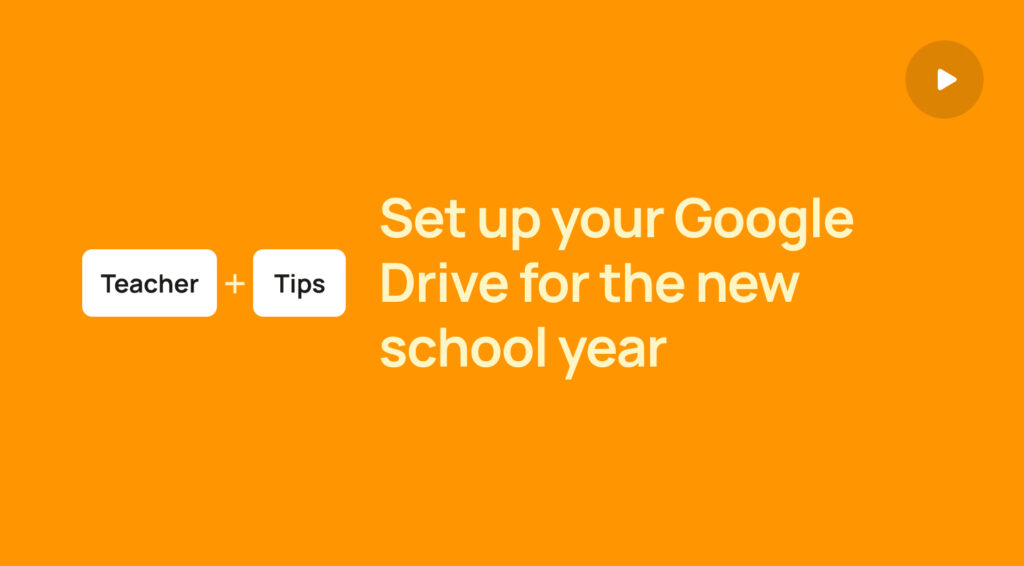Creating multiple images in Google Slides
Elevate your Google Slides game! Perfect for educators, this trick lets students drag and drop multiple images seamlessly.
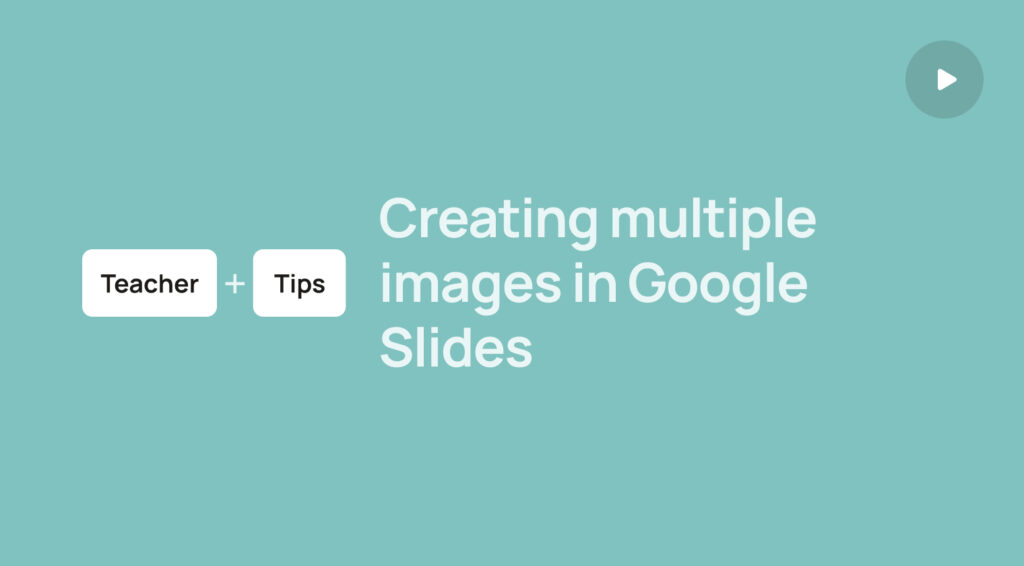
Mastering the Infinite Cloner Hack in Google Slides
At its core, this trick allows you to place numerous identical images on top of each other. So, when students drag and drop, there’s always another image left for them to use. This means that the selected item never really runs out!
How to set it up?
- Duplicate your Image: After copying your desired image (using Ctrl+C), you can either paste it multiple times (Ctrl+V) or simply duplicate it (Ctrl+D).
- Aligning Images: Select all the images by dragging your cursor around them, then head over to ‘Arrange’. Choose ‘Align’, and decide how you want them stacked. For a neat stack, align them to the bottom and center.
- Endless Possibilities: From using tally marks to determine class favorites to creating currency-based exercises, the possibilities are truly endless!
Stephanie demonstrates the hack using coins – quarters and pennies. But the beauty of this trick lies in its versatility. Want to insert check marks? Or maybe stars? It works just as effectively!
Real-time Applications in Class
Imagine a scenario where students can drag and drop coins onto a scale, trying to balance it. Following the exercise, they can even write or type the total amount they used to balance the scale.
This simple yet innovative Google Slides hack can revolutionize how you conduct interactive sessions. The added depth and interactivity are bound to make learning more engaging for your students.